top of page
Setup Instructions for Workmate
Access Workmate in Docs, Sheets, and Slides
-
Once installed, Workmate will be added to the sidebar of your Docs, Sheets, and Slides.
-
Open any document, spreadsheet, or presentation in Google Docs, Sheets, or Slides.
-
On the right sidebar, click on the Workmate logo to launch the Workmate add-on.


Explore Workmate Features
-
In Google Docs:
-
Select the desired text within the document.
-
Click on the feature dropdown menu in the Workmate sidebar.
-
Select the desired feature, load the plugin and submit to complete the task.
-
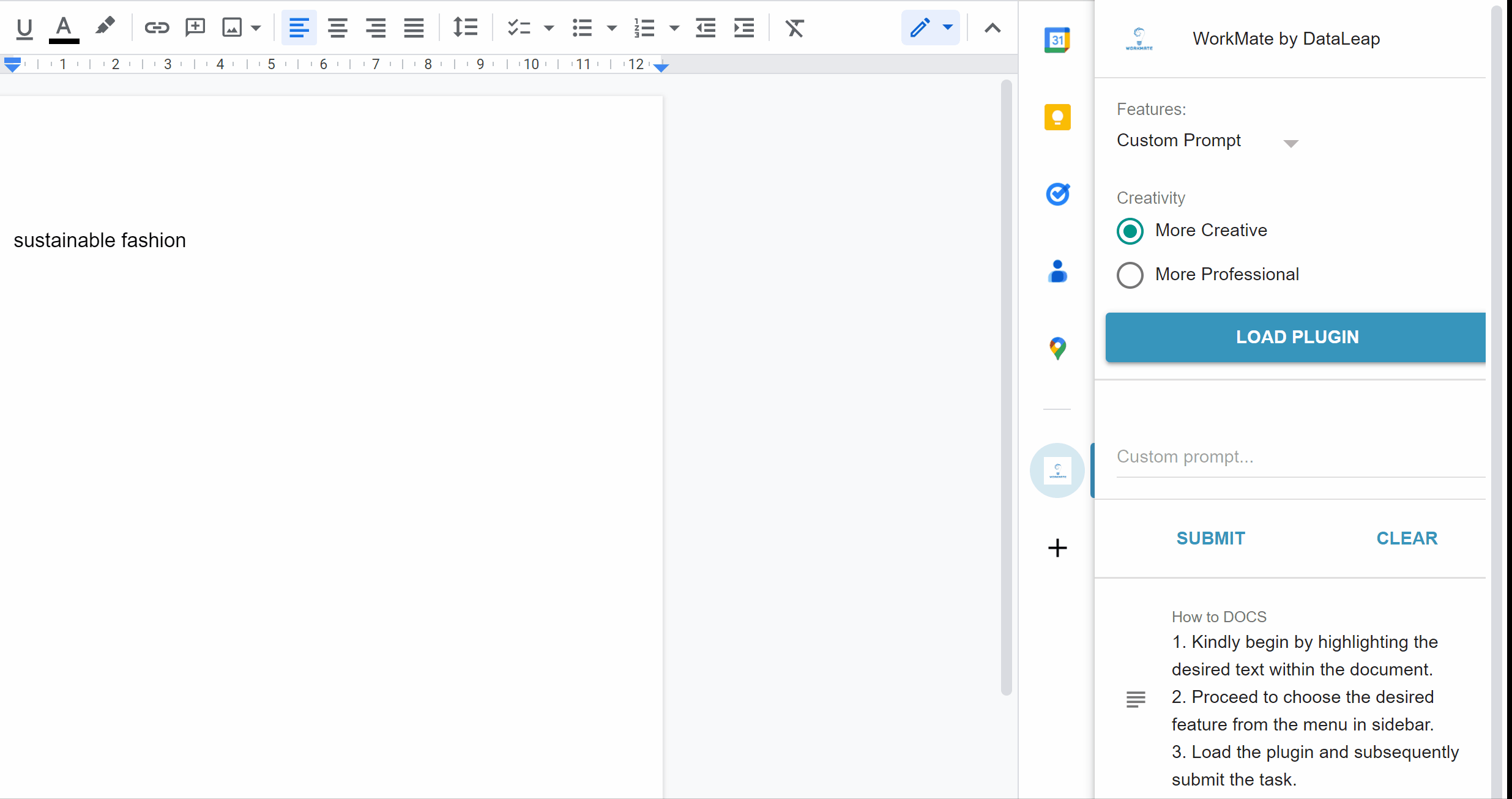
-
In Google Sheets:
-
Select a single cell, multiple cells (vertical) or an entire column in your Google Sheet.
-
Choose the desired feature from the Workmate sidebar.
-
Load the plugin and submit the task.
-
For multiple cells, the corresponding output will be displayed in the adjacent column.
-

bottom of page